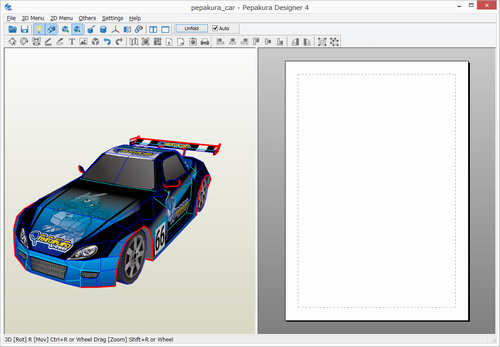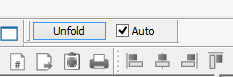Pepakura Designer's simple work flow is shown here. The main functions are
Opening a file of 3D model, Unfolding, Printing and Saving the file.
Pepakura Designer is made to read 3D model data and to unfold the 3D models. To
make this easy the target 3D model should be prepared before hand to have as few
faces as possible. The 3D model can be designed with other 3DCG software, such as
Maya, 3DMAX, Wavefront, Metasequoia.
Firstly select a file by selecting [File]-[Open] in the menu, or drag and drop
a file into Pepakura Designer's main application window.
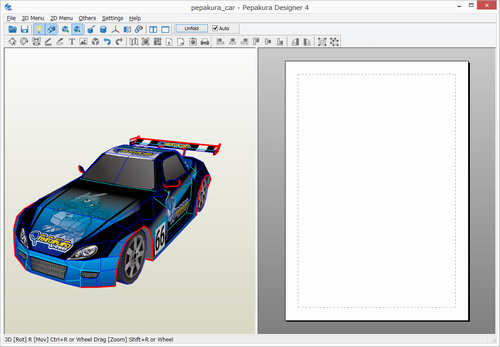
Pepakura Designer just after opening a file.
Most of the popular printers use A4 sized paper as default; and Pepakura
Designer is set to print on A4 paper, this is an initial setting.
If you want to use other paper sizes, please set the sizes in both of the
following settings which are found under, [File]-[Print Setup] (physical size)
and [File]-[Print and Paper Configurations] (Pepakura Designer's setting).
To unfold a 3D model, press the [Unfold] button on toolbar. (Check the [Auto]
checkbox before clicking the Unfold button for an easy unfolding)
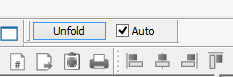
Pepakura Designer will now display the unfolded 2D pattern.
You can edit pattern, i.e. move and rotate parts, modify flaps, and add texts, through prepared edit modes.
The edit mode is changed quickly through the pop-up menu, which appears by right-clicking.

To print select [File]-[Print]. Depending on your needs, you may need to change
the settings in the [File]-[Printer Setup] window.
To save the unfolding, select [File]-[Save As] and save the unfolding to a
file.
This is Pepakura Designer's basic workflow.