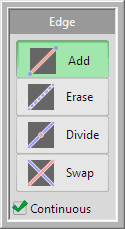
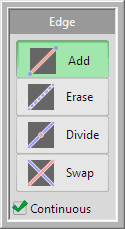
Edge command provides the following four operations.
 Add
AddClick between vertices or lines in the same face, and a new line is inserted and the face is divided.
The vertex is inserted by clicking on a line with Shift key.
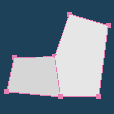 |
 |
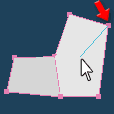 |
 |
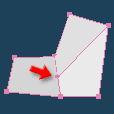 |
| Original | A line is shown by moving a mouse cursor after clicking a vertex or a line |
A new line is inserted and the face is divided by clicking on another vertex or line. |
When the [Continuous] option is checked, you can add edges on the neighbor faces continuously. You finish the addition by  clicking a right button.
clicking a right button.
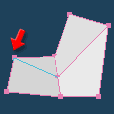 |
 |
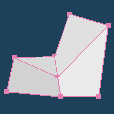 |
| More lines can be added into the neighbor faces by clicking vertices or lines additionally. |
Finished by right-button click |
 Erase
EraseA line shared by two faces is erased and the faces are combined by  clicking on the line.
clicking on the line.
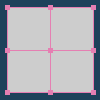 |
 |
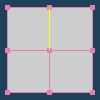 |
 |
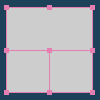 |
| Original | A color of a line is changed when a mouse cursor is over it. |
A line is erased by clicking. |
 Divide
DivideYou can put a new vertex on the line when you  click on an existing line, and on the cursor position when you drag.
click on an existing line, and on the cursor position when you drag.
The vertex is created on the middle of the line with Shift key. And it is created on the line only with Ctrl key.
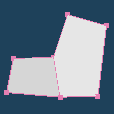 |
 |
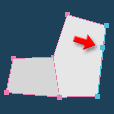 |
 |
| Original | Click on a line, and a new vertex is put. | ||
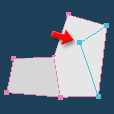 |
 |
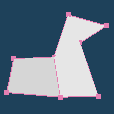 |
|
| The position is moved by dragging. | A vertex is insert on the line after releasing a mouse button. |
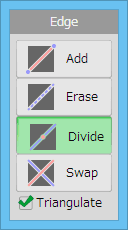
You can create edges around the new vertex by checking [Triangulate].
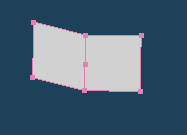 |
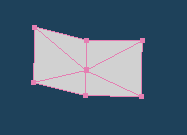 |
| [Triangulate] on | [Triangulate] off |
 Swap
Swap Click a line shared by two faces, and the line will be swapped clockwise.
Click a line shared by two faces, and the line will be swapped clockwise.
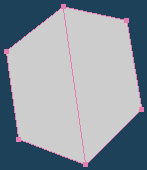 |
 |
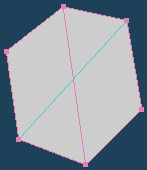 |
 |
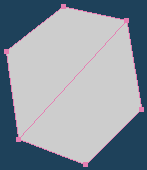 |
| Original | A line is shown when the middle edge is clicked |
The middle line is swapped |