Scale
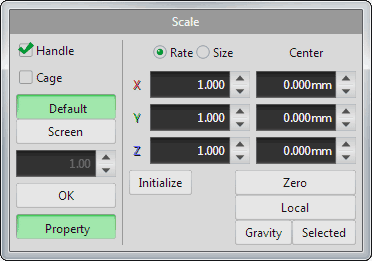
- Handle
-
It shows three arrows along with X/Y/Z axes, and you can scale vertices, lines and faces to X/Y/Z axis direction with
 dragging of the left button.
dragging of the left button.You can scale proportionally by
 dragging the yellow center.
dragging the yellow center.When you
 click the top of the arrow (red, green, blue or yellow parts), you can input a scaling factor.
click the top of the arrow (red, green, blue or yellow parts), you can input a scaling factor.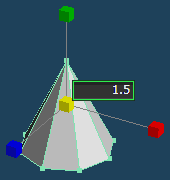
When you
 drag the handle with Ctrl and Shift key, you can change the direction of the handle.
drag the handle with Ctrl and Shift key, you can change the direction of the handle.And you can input a number of a rotation angle for a handle by
 clicking the red, green, blue or cyan ring.
clicking the red, green, blue or cyan ring.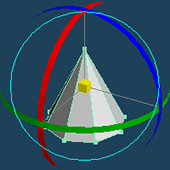
You can move the center of the handle by
 dragging with Ctrl key. And when you click the
dragging with Ctrl key. And when you click the  right button while dragging, the center is snapped to the nearest vertex.
right button while dragging, the center is snapped to the nearest vertex.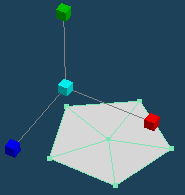

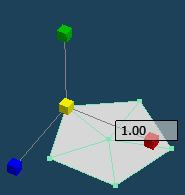
Move the center of the handle
by dragging with Ctrl key.Snapped to the nearest vertex
by clicking a right button while dragging. - Cage
-
A box is displayed in the cage mode. A face of a cage changes yellow when the mouse cursor is on the point in the face, and the object is scaled when you
 drag the face of the cage.
drag the face of the cage.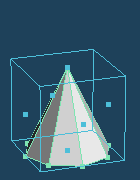

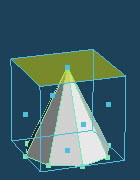

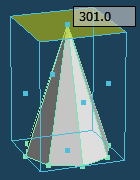
Original The face of the cage changes yellow when the mouse cursor is over it Scaled by dragging You can input a number of a scaling factor by
 clicking a center point on a face of a cage.
clicking a center point on a face of a cage.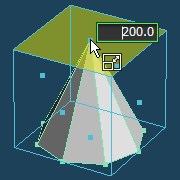
- Default
- It scales in the same ratio for every one of X, Y and Z axes.
- Screen
- It scales in the ratio in the length and breadth of externals on the screen. It is necessary to note that the actual shape is sheared on the perspective view.
- Property
- You can input a scaling factor and a center of the position in the property.
- Rate
- It specifies a scaling factor by a rate.
- Size
- It specifies a scaling factor by size for a selected part.
- Initialize
- It restores scaling factors to 1.
- Center
- It specifies a base position for scaling on X, Y and Z axes.
- Zero
- It restores a base position to 0.
- Local
- It restores a base position to a center of a local coordinate of a current object.
- Gravity
- It restores a base position to gravity of selected vertices, lines and faces.
- Selected
- It restores a base position to a center of selected vertices, lines and faces.