
I make a bear like as the following image in this tutorial.

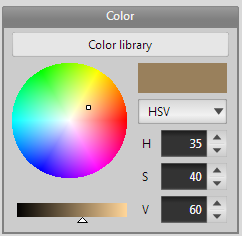
At first, open the [Prop] in [Material Panel], and specify the color to be used for the whole.
Create a cube by the [Primitive] command.
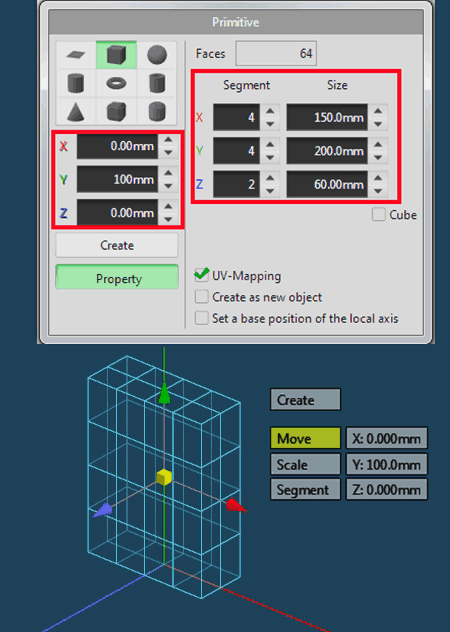
Remove the left half for making symmetrically.
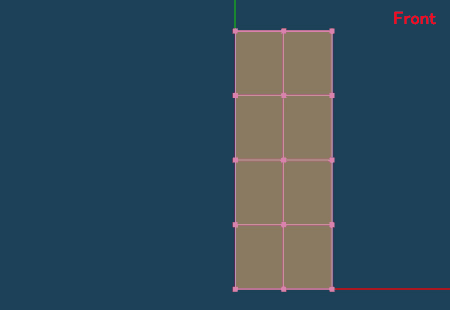

Open the [Prop] in the [Object Panel], select [Separated] in the [Mirroring] and check the [X] axis.
Modify the shape of the cube like as the following image.
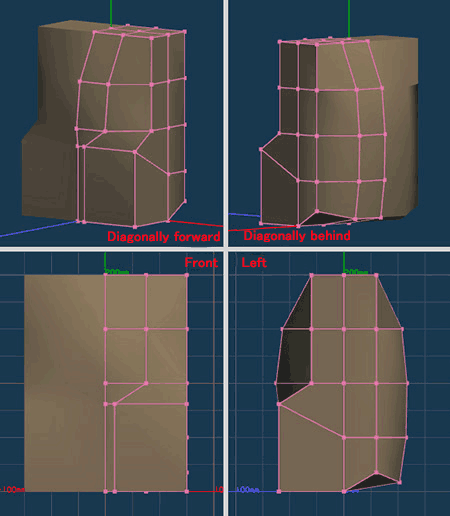
Select the faces at the base of the arm, and execute the [Menu > Selected > Extrude faces].
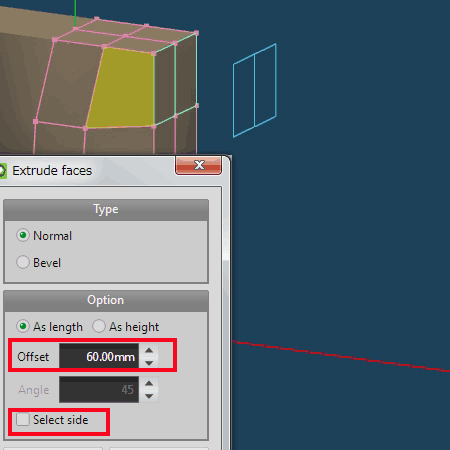 |
 |
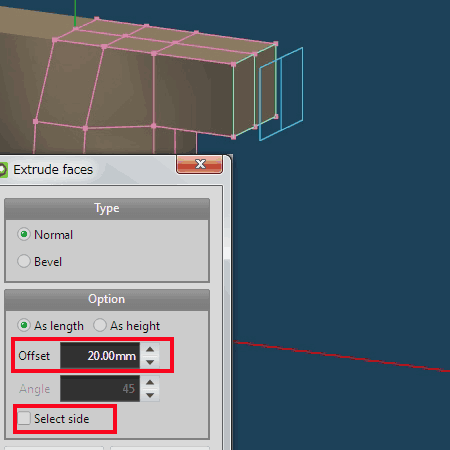 |
 |
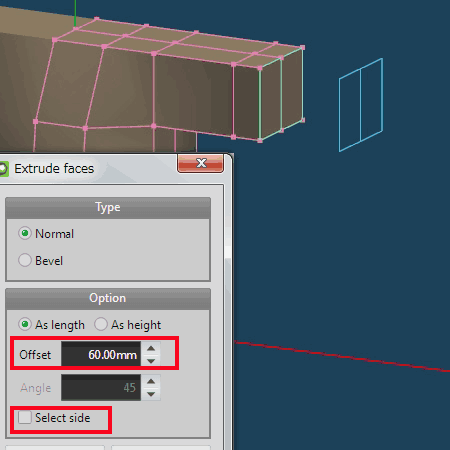 |
Select the faces at the arm, and adjust the position and angle to be natural.
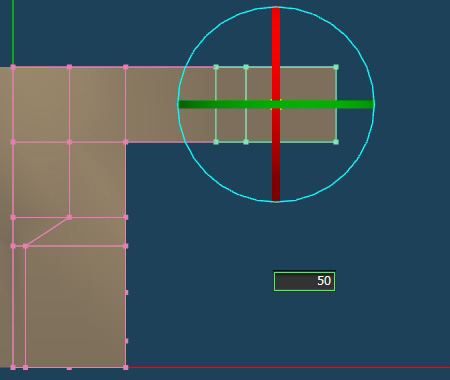 |
 |
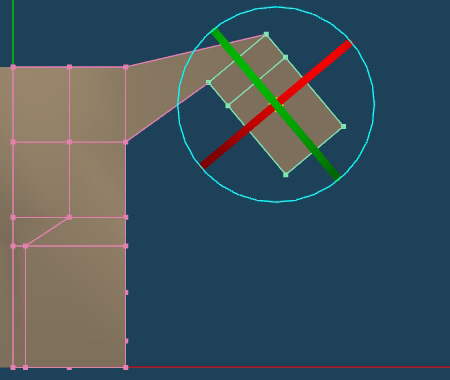 |
 |
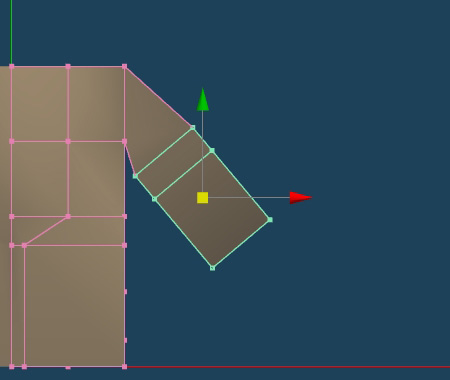 |
Correct the position of the vertices because faces at the side are unnatural.
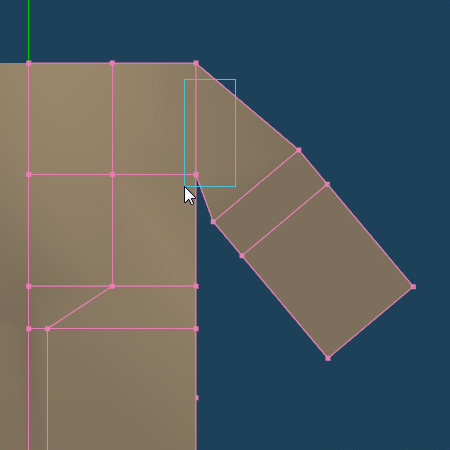 |
 |
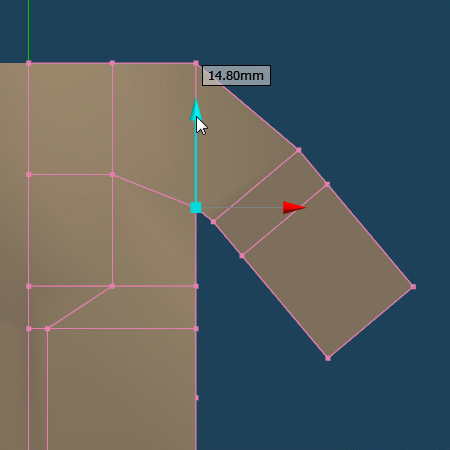 |
I will continue to make a leg this time.
Select the faces at the leg, and extrude like as the following image.
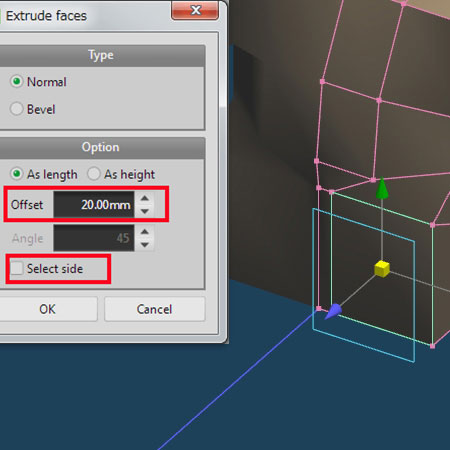 |
 |
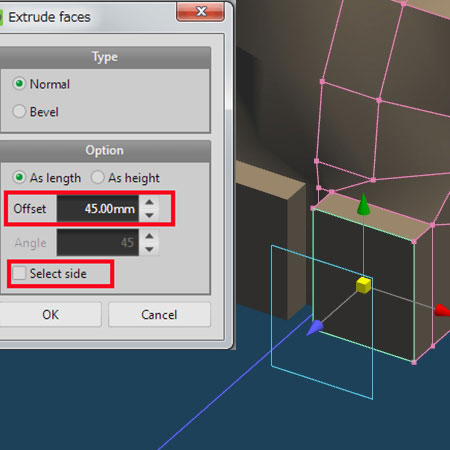 |
 |
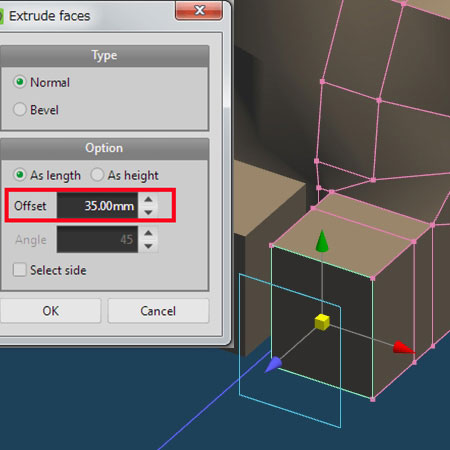 |
At the end, select the top face to make the toe, and execute [Extrude faces].
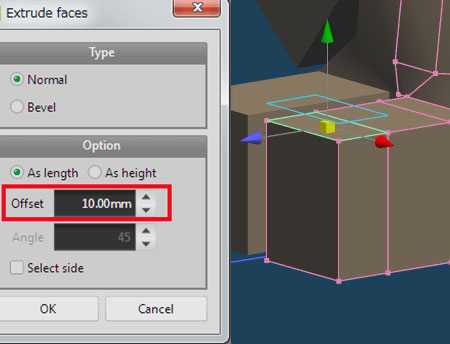
A toe will become flatten in this state. So, add an edge to use the [Edge] command.
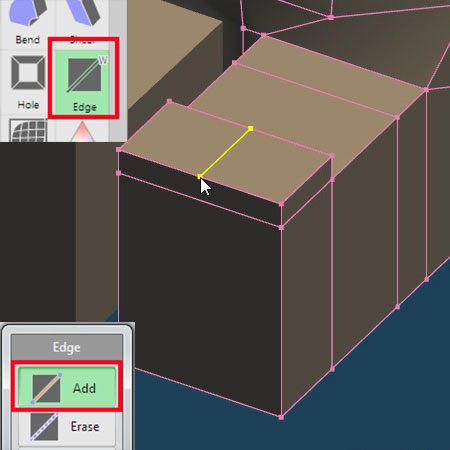
Move it to [Y] direction.
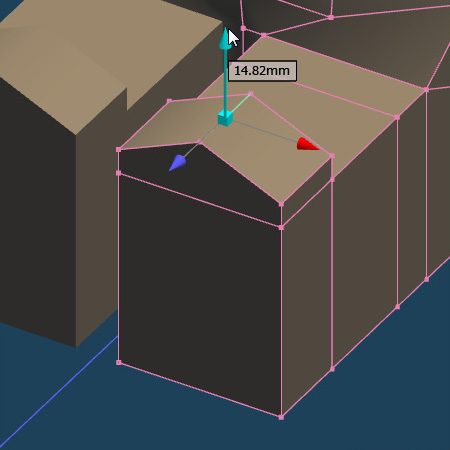
Now body part is complete.
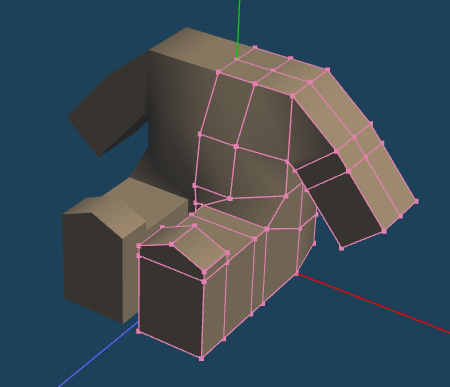
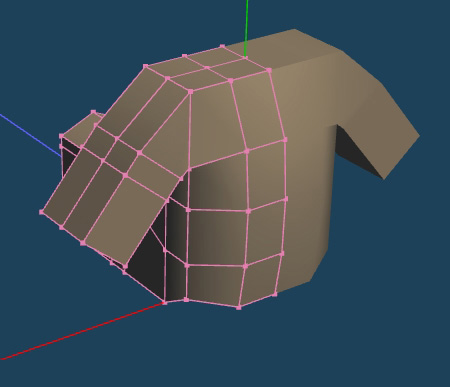
Next I will make a head.
Click the [Property] in the [Primitive] command, and create a sphere like as the following image.
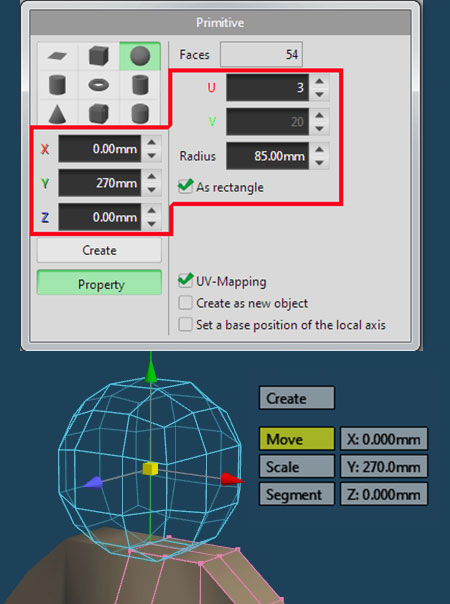
It is too round as a head, so reduce along only [Z] direction in the [Scale] command.
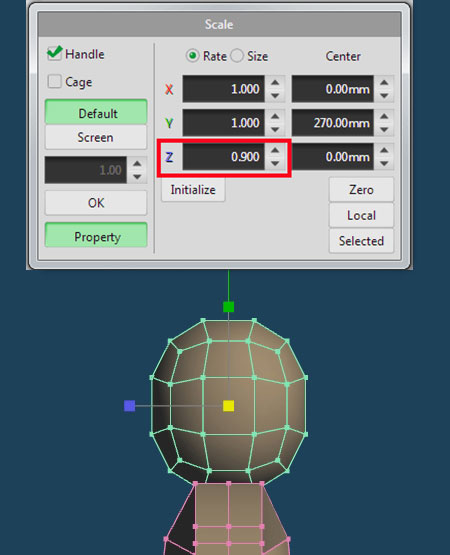
Disconnect the middle of the head with [Continual cut] in the [Knife] command to add an edge. You can cut in the middle of the two points with Shift key at this time.
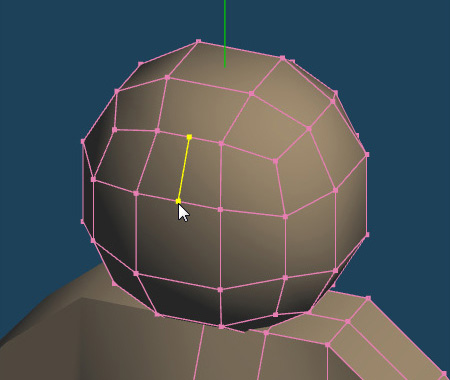
Delete the left half of the head because it will become symmetrical.
It is not necessary to set mirroring again because I have already done it when I created a body.
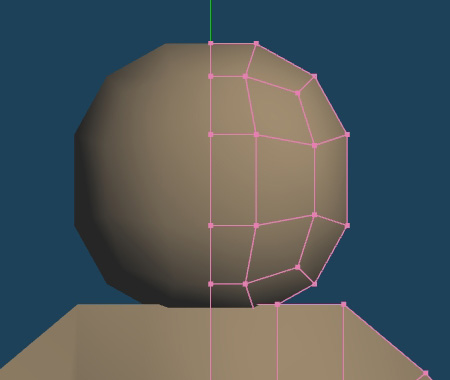
I will continue to make the ear.
Select the faces that you want to be added an ear, and execute the [Extrude faces].
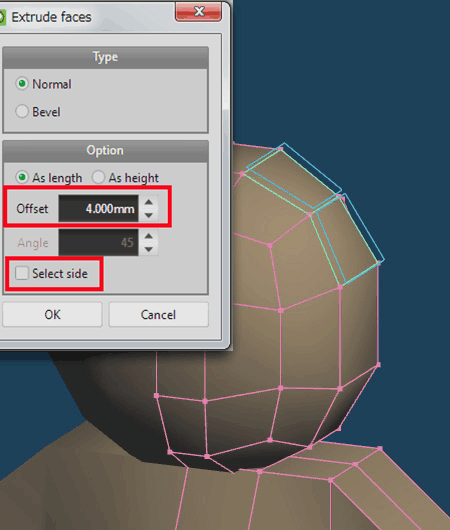
In a state in which the extruded faces are selected, scale them to [0.8] times in the [Scale] command. And next, scale [0.6] times at the [Z] direction in the [Property] in the [Scale] command.
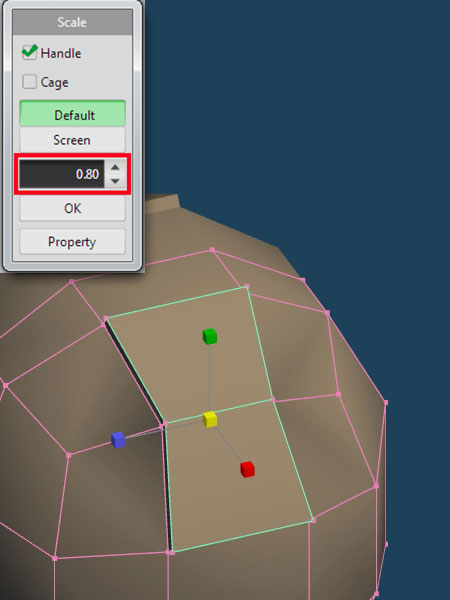 |
 |
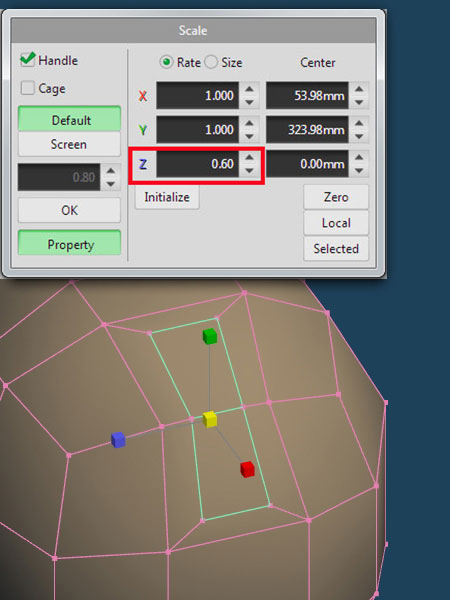 |
At the last, select the lines at the left and right edges of the ear, and scale [0.6] times at the [Z] direction in the [Property] in the [Scale] command.
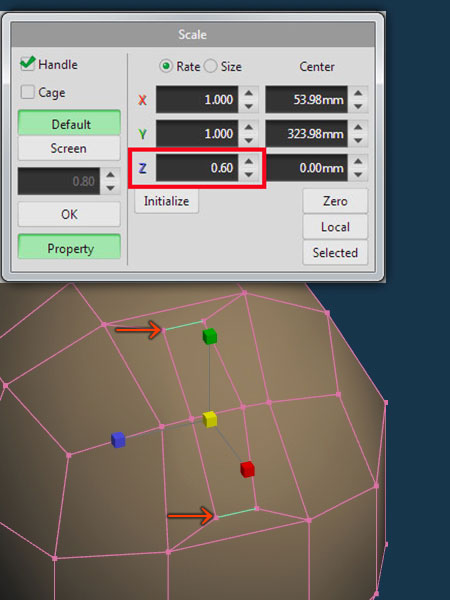
The base of the ear is complete, so I will continue to make the ear in the [Extrude faces].
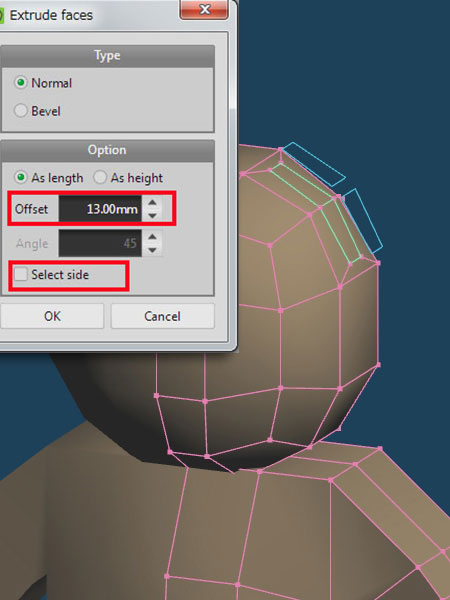 |
 |
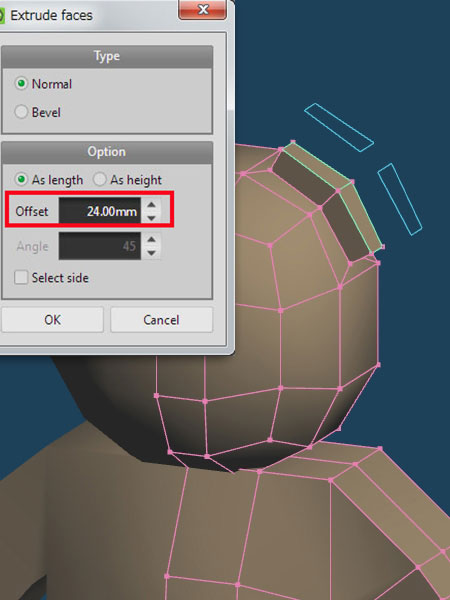 |
Adjust the shape of the ear in the front view.
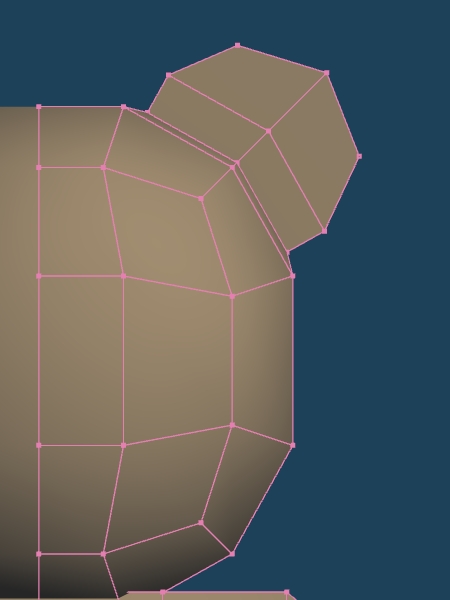
I will make a mouth and a nose.
Cut the center face horizontally in the [Knife] command.
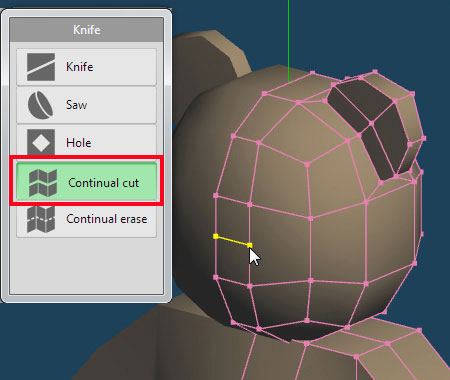
Select faces at the nose and the mouth, and extrude by the [0] offset in the [Extrude faces].
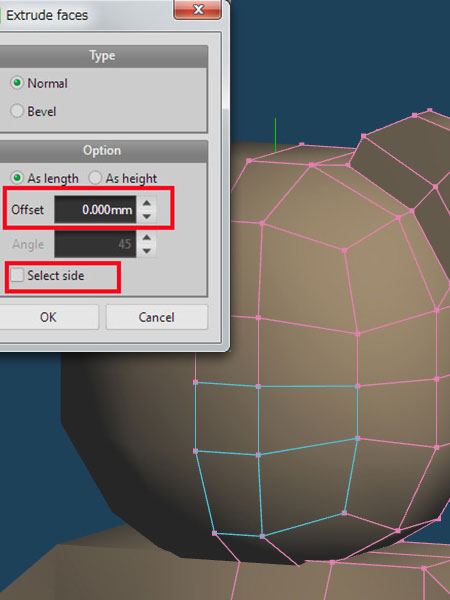
Reduce the size by specifying the scaling in the [Property] in the [Scale] command as it is.
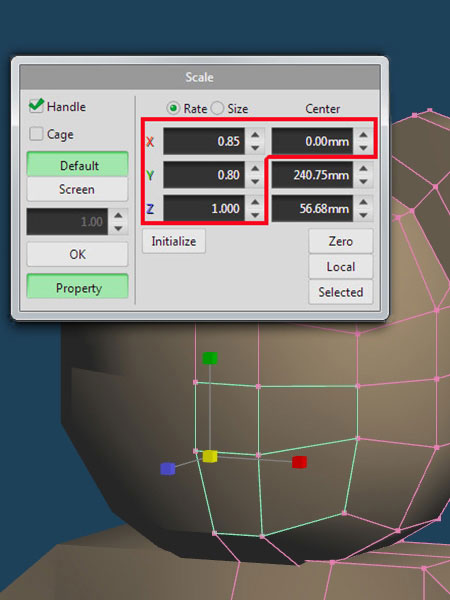
Switch to the side view, and create a form of a mouth and a nose.
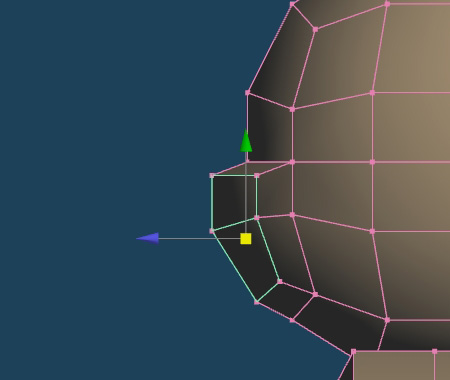
I make a nose in the front view this time.
Select [Add] in the [Edge] command, and add edges that the new face becomes a nose.
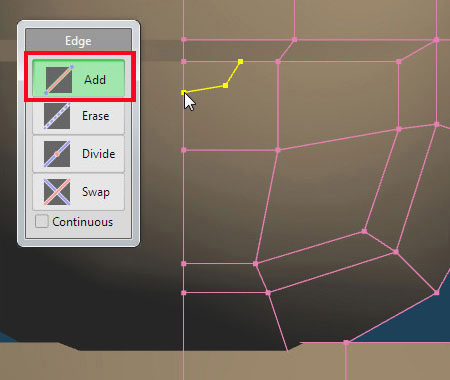
Extrude the new face by the [Extrude faces].
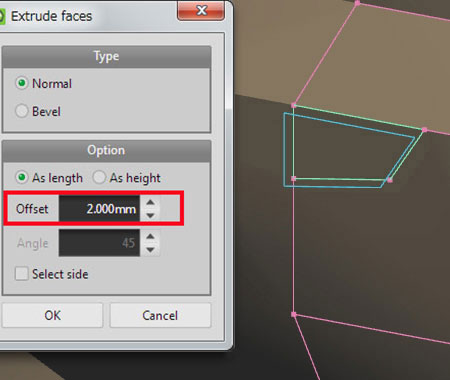
When you push in the [Extrude faces], unnecessary faces will be created at the part hidden by the mirroring. Switch to the simple display mode by [Si] button, and delete the created faces at the center. After deletion, restore the simple display mode. Leave the Replace the simple display when you are finished.
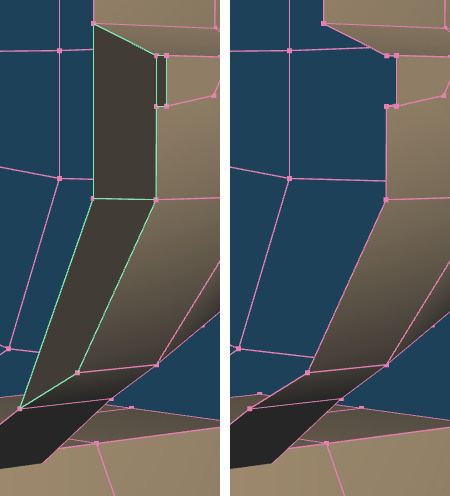
I will continue to specify the color of the mouth and nose.
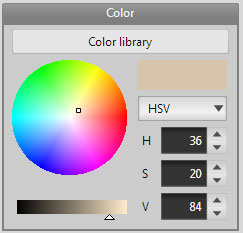
Create a new material, and set the color different from the whole body.
Select faces at the mouth and nose, and assign the material by [Menu > Selected > Set material to faces] after making sure to select the material in the [Material Panel].
Make a black material and assign it to the faces of the nose with the same procedure.
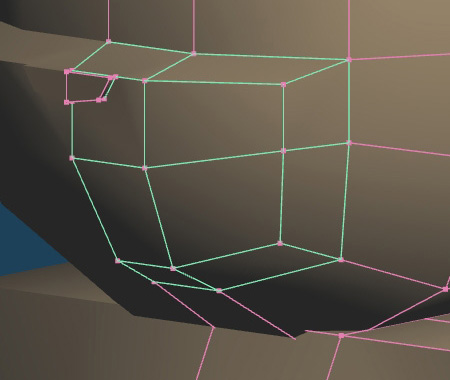
Fix the shape around the nose and the mouth in front and side views.
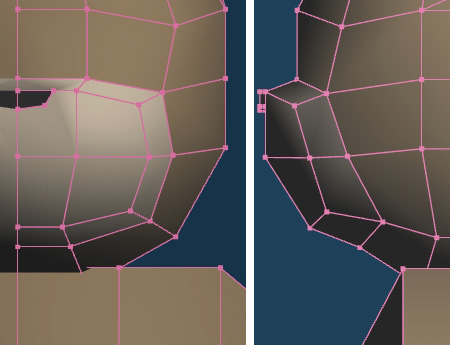
The whole shape is created, but it is angular in this state.
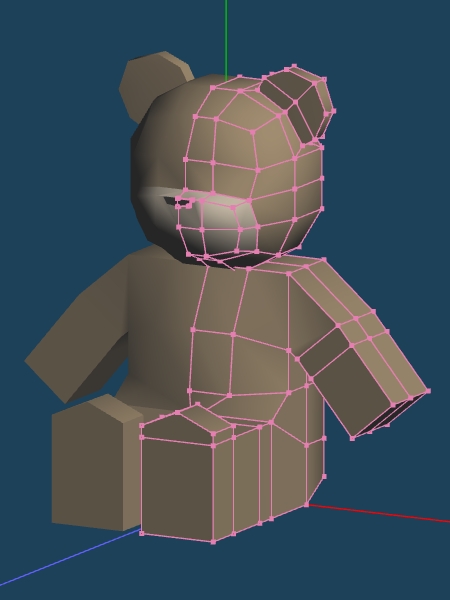
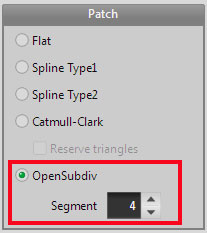
So open the [Property] in [Object Panel], and select [OpenSubdiv] in the [Patch].
Now the whole shape becomes smooth, but I will continue to adjust because I want to make some parts sharp.
Select the lines between the nose and the face in the [Weight] command, and specify the weight.
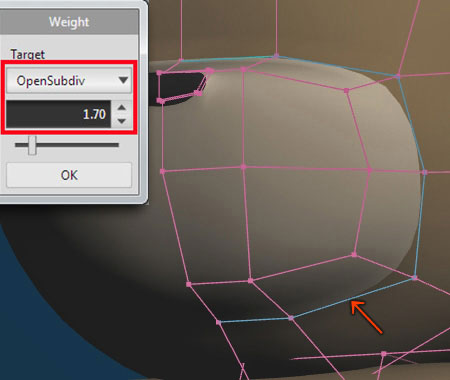
I specified the weight around the black nose in the same way.
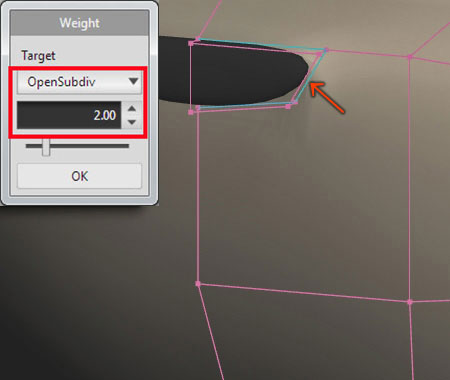
There is distorted face at the side of the nose, so I correct it. Select [Add] in the [Edge] command, and add an edge between the corner point of the nose and the bottom right corner point.
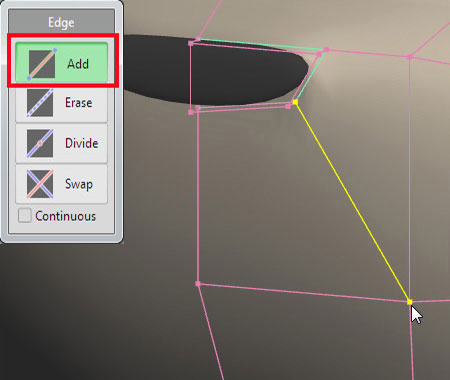
I also specify the weight at the base of the ear.
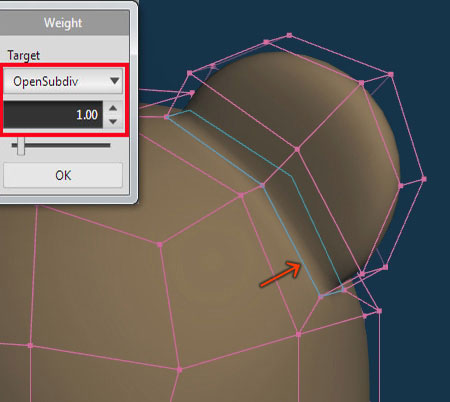
I will make eyes.
Create a sphere by the [Primitive] command while selecting the black material.
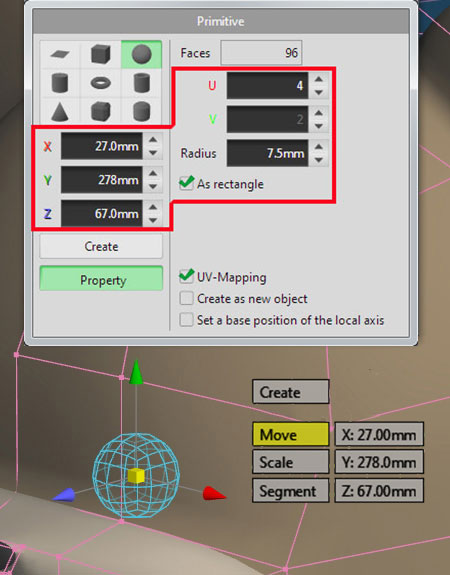
Reduce it by specifying the size in order to crush flat in the [Property] in the [Scale] command.
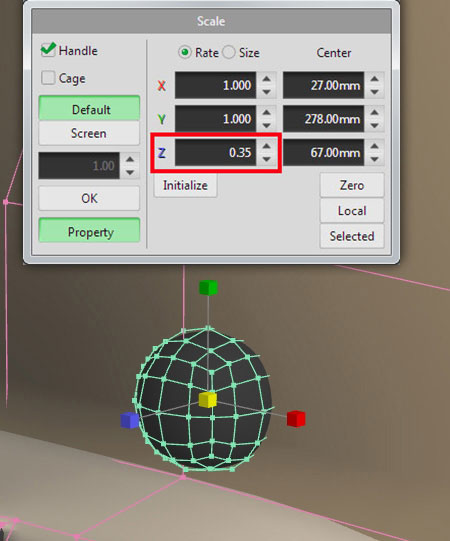
The eye is floating from the surface of the face, so adjust it by the [Rotate] command in the top view.
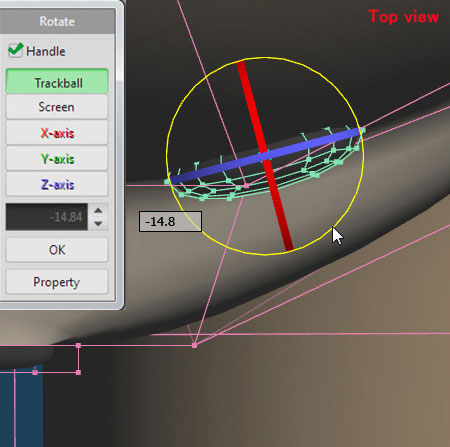
Face is now complete.
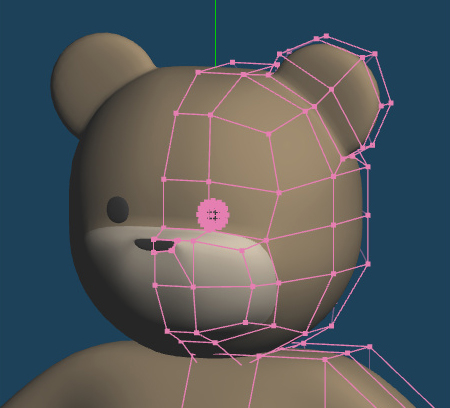
I will create a sole of the feet in the same way.
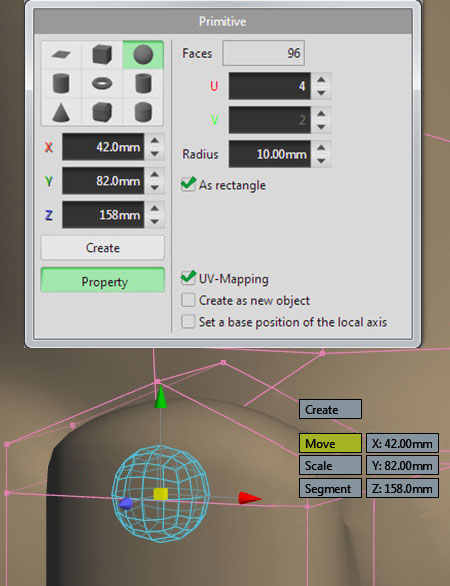 |
 |
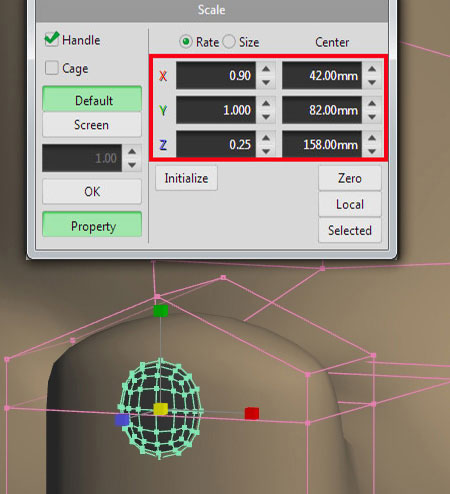 |
 |
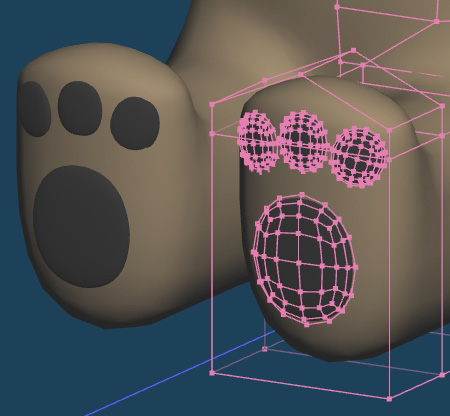 |
At the last, I will create a tail by the sphere in the [Primitive] command.
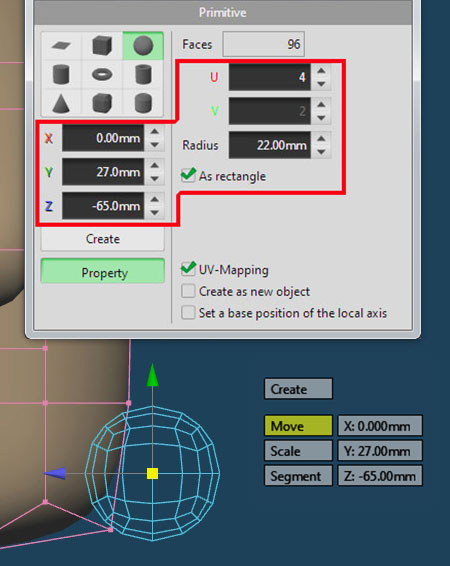 |
 |
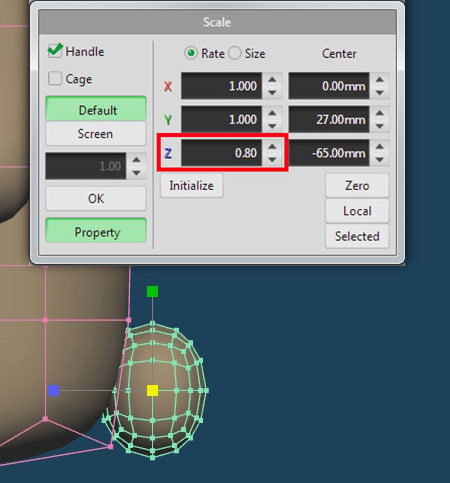 |
Teddy bear is now complete.
