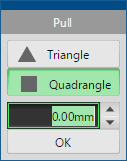
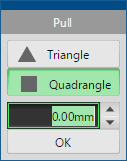
Pull command makes a face shared by the selected line.
 Drag a mouse like joining each vertex at the other side of the vertex which two lines share and you can create a new triangle.
Drag a mouse like joining each vertex at the other side of the vertex which two lines share and you can create a new triangle.
 |
 |
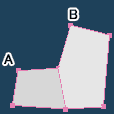 |
 |
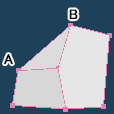 |
| Original | Click the vertex A, and drag to the vertex B. |
Release a mouse button near the vertex B, and a new triangle is created. |
Or, you can also make it by  dragging an existing line.
dragging an existing line.
 |
 |
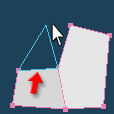 |
 |
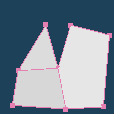 |
| Original | Drag the edge, | Release a mouse button, and a new triangle is created. |
And when you create a triangle by dragging an edge, you can snap a new triangle to the existing vertex by  clicking a right button with pressing a left button near the vertex.
clicking a right button with pressing a left button near the vertex.
 |
 |
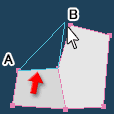 |
 |
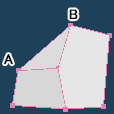 |
| Original | Drag the edge, | Click a right button near the vertex B with pressing a left button, and a new triangle shared the vertex is created. |
It pulls a face of a quadrangle includes the selected line. It is more convenient than [Create] command because you need to  drag a mouse only once.
drag a mouse only once.
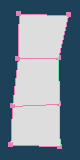 |
 |
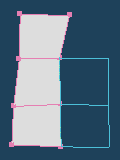 |
 |
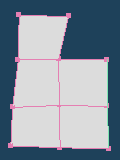 |
| Two lines are selected | Drag | New faces are created |
When you  drag with Shift-key, vertices will be moved to the horizontal or the vertical direction only.
drag with Shift-key, vertices will be moved to the horizontal or the vertical direction only.
And if you  press the right button while dragging a mouse, one side of vertices will be joined to the existing vertex.
press the right button while dragging a mouse, one side of vertices will be joined to the existing vertex.
| Drag from this line | ||
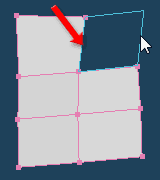 |
 |
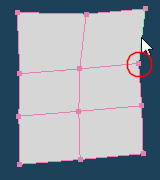 |
| Click a right button in this state | A vertex in the new face is merged to the vertex in the other face |
You can create a face by specifying the line length. Enter the length in the number field and click [OK].
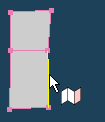 |
 |
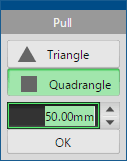 |
 |
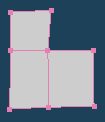 |
| Select a line | Enter the length of another line | Click [OK] and create a face |