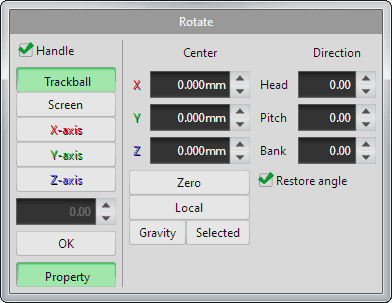
[Rotate] command moves selected vertices, lines and faces by rotating.
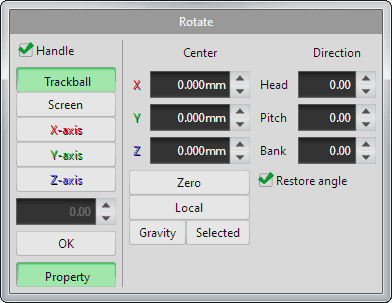
It shows red, green, and blue handles at the center of selected parts. A red handle rotates around X axis, a green one does around Y axis, and a blue one does around Z axis.
To rotate the selected parts,  drag the mouse on the handle. You can rotate by 15 degrees each with pressing shift key.
drag the mouse on the handle. You can rotate by 15 degrees each with pressing shift key.
You can change the shape of a handle on the 'Edit' column in the [Menu > File > Configuration]. You can choose either 'Arrows' or 'Rings'.
| The shape of rotation handle | |
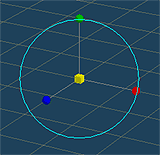 |
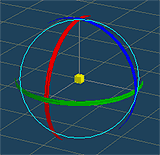 |
| Arrows | Rings |
 Drag a mouse left or right on each axis to rotate selected parts.
Drag a mouse left or right on each axis to rotate selected parts.  Drag in the same way if you also want to rotate up and down.
Drag in the same way if you also want to rotate up and down. Drag a mouse along to the ring on each ring. The selected parts will be rotated to the direction that you drag a mouse.
Drag a mouse along to the ring on each ring. The selected parts will be rotated to the direction that you drag a mouse.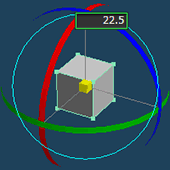
When you  click the red, green, blue handle or cyan ring, you can input an angle of rotation.
click the red, green, blue handle or cyan ring, you can input an angle of rotation.
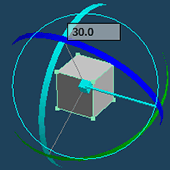
When you  drag the handle with Ctrl key and Shift key, you can change the direction of the handle. And you can input a number of a rotation angle for a handle by
drag the handle with Ctrl key and Shift key, you can change the direction of the handle. And you can input a number of a rotation angle for a handle by  clicking a red, green or blue ring.
clicking a red, green or blue ring.
You can move the center of the handle by  dragging with Ctrl key. And when you click the
dragging with Ctrl key. And when you click the  right button while dragging, the center is snapped to the nearest vertex.
right button while dragging, the center is snapped to the nearest vertex.
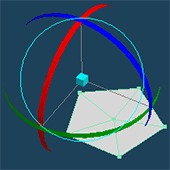 |
 |
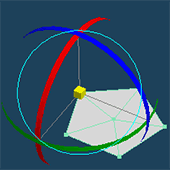 |
| Move the center of the handle by dragging with Ctrl key. | Snapped to the nearest vertex by clicking a right button while dragging. |