 dragging the scroll bar at the side of the Command Panel when all groups are not shown on the screen.
dragging the scroll bar at the side of the Command Panel when all groups are not shown on the screen.You can select a command for various operations and set the options in the [Command Panel].
You can scroll them by  dragging the scroll bar at the side of the Command Panel when all groups are not shown on the screen.
dragging the scroll bar at the side of the Command Panel when all groups are not shown on the screen.
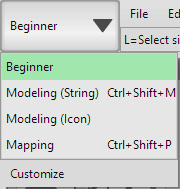
The contents in the [Command Panel] is changed when [Edit mode] is switched. The [Beginner] mode is initially selected.
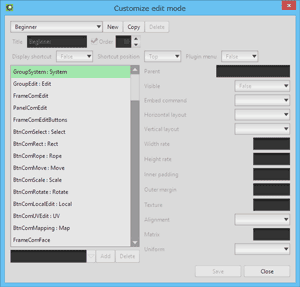
You can add your own edit mode and edit it in [Customize]. However, the method for customizing an edit mode is difficult, and it may cause a malfunction. Not detail in detail here. Please refer additional information in the official web site.
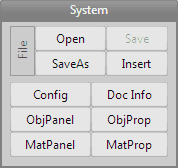
It imports and exports files and settles object property or material property. This is as same as the one on menu.
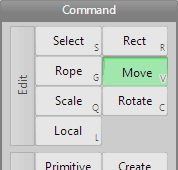
It selects operations done on 3D view. [Details]
The shortcut keys on the buttons are shown or hidden in the  right-click menu.
right-click menu.
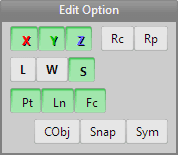
It selects options in commands like Move, Rotate or Scale.
| X,Y,Z | It makes editing towards the direction of each axis possible. H,P,B (head, pitch, bank) can substitute in some commands. |
| L | It edits on the local coordinates in the command like move. |
| W | It edits on the world coordinates in the command like move. |
| S | It edits on the screen coordinates in the command like move. |
| Pt | It can select vertices. You can toggle all or points only with Shift key. |
| Ln | It can select lines. You can toggle all or lines only with Shift key. |
| Fc | It can select faces. You can toggle all or faces only with Shift key. |
| Rc | It can select with rectangle. It particularly becomes useful when you release [Fc] option. |
| Rp | It can select with rope (freehand). It particularly becomes useful when you release [Fc] option. |
| CObj | It can only select the current object. |
| Snap |
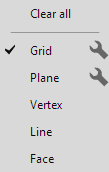
It enables to snap vertices to [Grid], [Plane], [Vertex], [Line] or [Face] on moving. Options can be set in the
 button. button.
|
| Sym | It does the bilateral symmetric editing. When it is available, [Symmetry plane] is displayed on 3D view. This plane is the reference plane of symmetric edit. The plane's color can be changed in [Configuration > Display]. |
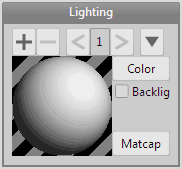
Click or drag on the sphere to adjust the direction of the light.
| + | It add a light. You can register up to three. | ||||||||||||
| - | It delete a light. | ||||||||||||
| < > | It switch the light to change the direction and the color. | ||||||||||||
 |
It call presets of lighting. When you click on [Register preset], the current lighting is registered in the preset. In [Edit preset], you can edit or copy or delete registered lighting. |
||||||||||||
| Backlight | It reverses the direction the light front and back. | ||||||||||||
| Color | It changes a color of the light. | ||||||||||||
| Matcap |
By the set image, appearance of the object on the 3D views is changed easily. (*It cannot use when you have selected [Disp > Renderer: Direct3D 9] in [View header].)
|
||||||||||||