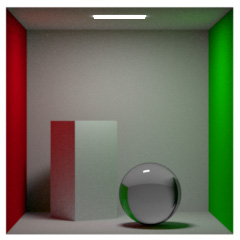
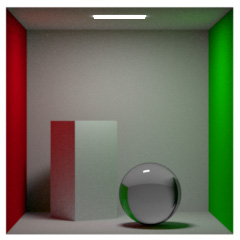
You can get the high quality rendering with Pixar's RenderMan in this command.
The following software is necessary to use a bridge for RenderMan.
You can set the following shaders for RenderMan on [Material setting]. Available shaders depend on your version of RenderMan.
| Shader | Supported version |
|---|---|
| PxrDisney | All versions |
| PxrSurface | RenderMan21 or later |
| PxrMarschnerHair | RenderMan20 or later |
|
PxrGlass PxrHair PxrLMDiffuse PxrLMGlass PxrLMMetal PxrLMPlastic PxrLMSubsurface PxrSkin |
RenderMan19/20 only |
If you want to know more information on each parameter, please refer to the Pixar's RenderMan documentation. (*Open an external site)
 Light
Light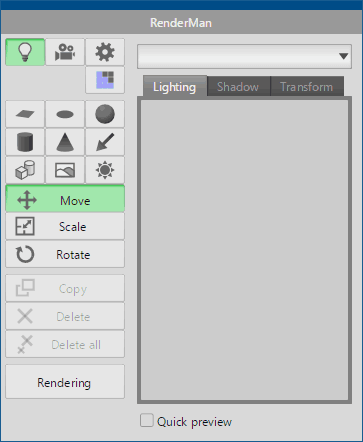
It is to place the following shape of the light.
 Rectangle light
Rectangle light Disk light
Disk light Sphere light
Sphere light Cylinder light
Cylinder light
 Spot light
Spot light Distant light
Distant light
 Geometric light
Geometric light
 Environment map
Environment map
 Day light
Day light
From the list on the right, you can select and edit a light that you have created.
Available parameters depend on the type of lights and RenderMan version.
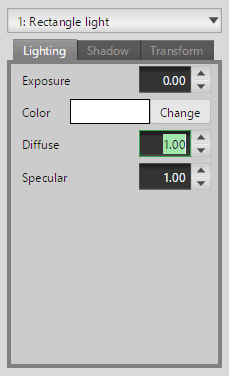
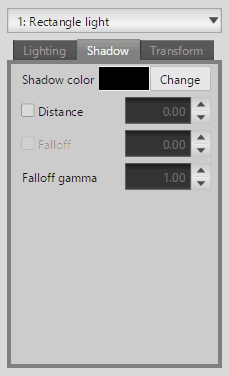
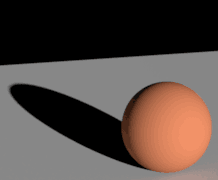 |
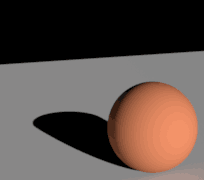 |
| Distance Disabled | Distance 400.0 |
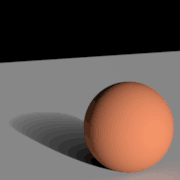 |
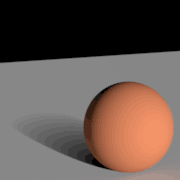 |
| Distance 400.0 Falloff 50.0 / Falloff gamma0.5 |
Distance 400.0 Falloff 50.0 / Falloff gamma1.0 |
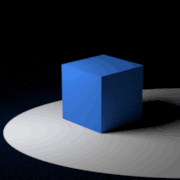 |
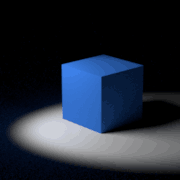 |
| Cone softness 0.0 | Cone softness 0.5 |

Set the position, scale and angle of the light.
 Material asset library
Material asset libraryYou can use the material asset provided in RenderMan.
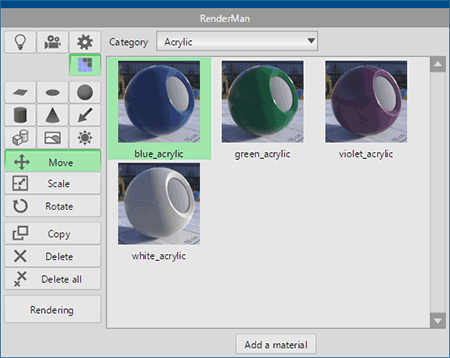
Select the material you want to use from the list and click [Add a material]. It is added to [Material panel].
 Camera
Camera |
| N sides: 5, Rotation angle: 0, Roundness: -0.50, Density: 0.00 |
 Rendering setting
Rendering setting |
 |
| Forward | Bidirectional |
 |
|
| Forward with Caustics |
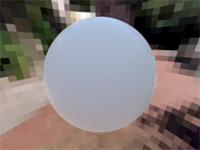 |
 |
| ShadingRate: 1.0 | ShadingRate: 0.1 |
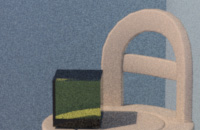 |
 |
| Denoise Off | Denoise On |