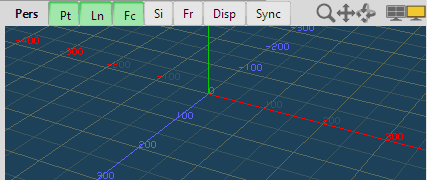
There are buttons for controlling displays in the [View Header] on the top of each view.
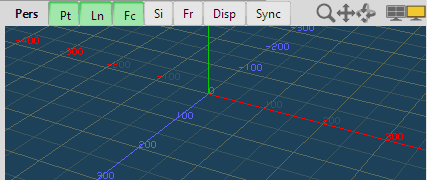
 View change
View change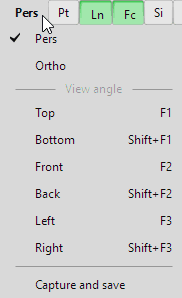
When the title of a 3D view is clicked, the following menu will be shown. It switches a perspective view and an orthogonal view and also changes a view angle. In the three orthogonal views, it switches perspective, orthogonal, top, front, left, bottom, back and right views.
[Capture and save] saves the displayed image to a file or a clipboard.
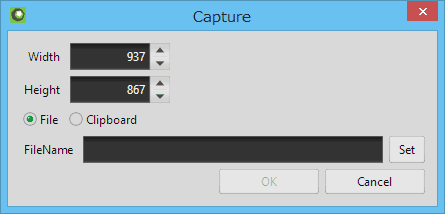


 Point/Line/Face
Point/Line/FaceWhen the buttons are  clicked, points, lines or faces are shown or hidden.
clicked, points, lines or faces are shown or hidden.
When you  click the buttons with Shift key, only the element of the button is shown.
click the buttons with Shift key, only the element of the button is shown.
 Simple
SimpleWhen the simple button is on, patches, blobs and so on are displays as simple shapes.
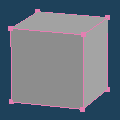 |
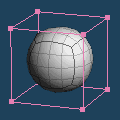 |
| [Simple] is ON | [Simple] is OFF |
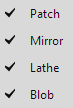
When you  right-click on the button, a menu will be shown. You can select the target to display simply.
right-click on the button, a menu will be shown. You can select the target to display simply.
 Front
FrontWhen the button is on, only the front side of vertices and lines are shown.
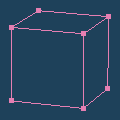 |
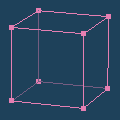 |
| ON | OFF |
You can specify the opacity of backside of lines when the front option is off in [Display > Line > Back line opacity] in Configuration.
 Display
DisplayIt selects display options for a view.
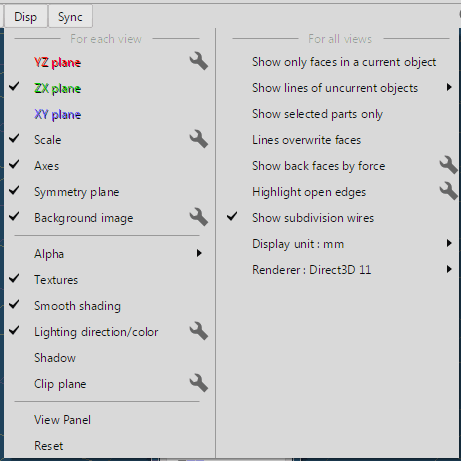
 click the
click the  icon, you can execute [Set Grid].
icon, you can execute [Set Grid]. click the
click the  icon, you can execute [Set Grid].
icon, you can execute [Set Grid]. click the
click the  icon, you can execute [Set Background Image].
icon, you can execute [Set Background Image].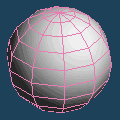 |
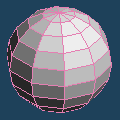 |
| ON | OFF |
 click the
click the  icon, you can execute [Lighting Settings].
icon, you can execute [Lighting Settings].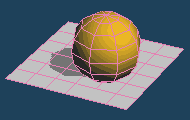 |
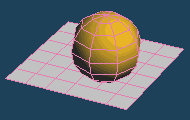 |
| Shadow ON | Shadow OFF |
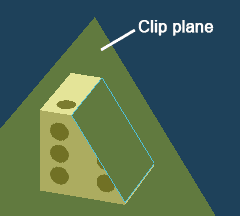 |
| One side with the clip plane as a boundary is hidden. |
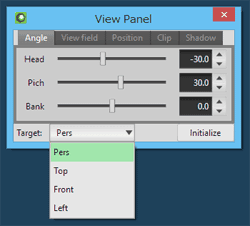
| Normal | It shows vertices and lines with the assigned color to the object. |
|---|---|
| Dark | It shows lines by the color specified in [Display > Color > Dark] in Configuration. |
| Hidden | It hides vertices and lines. |
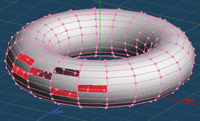 |
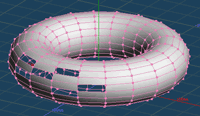 |
| ON | OFF |
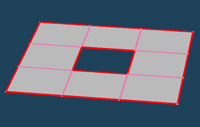 |
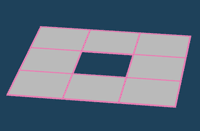 |
| ON | OFF |
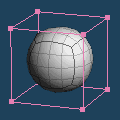 |
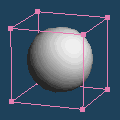 |
| ON | OFF |
 Synchronize
SynchronizeOperations in the view header on each view (Point/Line/Face /Simple/Front display, view scaling, view move) are synchronized.
 Zoom
ZoomWhen you  drag this icon, the view is scaled.
drag this icon, the view is scaled.
This operation is same as the  wheel rotation in the view.
wheel rotation in the view.
 Move
MoveWhen you  drag this icon, the view is moved.
drag this icon, the view is moved.
This operation is the same as the  middle-button dragging in the view.
middle-button dragging in the view.
 Rotate
RotateWhen you  drag this icon, the view is rotated.
drag this icon, the view is rotated.
This operation is same as the  right-button dragging in the view.
right-button dragging in the view.
 Layout
Layout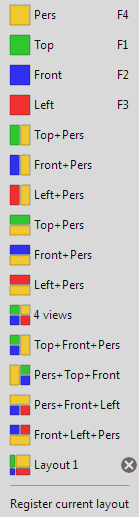
You can select the view layout.
And you can also add a current view layout as a new item by [Register current layout]. The registered layout can be deleted by  clicking the
clicking the  icon.
icon.

 Single view / 4 views
Single view / 4 viewsIt switches the display to a single view or 4 views.
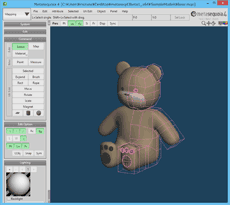 |
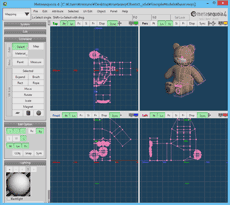 |
| Single view | 4 views |