Material Panel
You can select ON or OFF with [Menu > Panel > Material Panel].
Material Panel can be docked to the main window or be undocked by dragging the title. When you drag with Ctrl key, the Object Panel can be moved without docking.
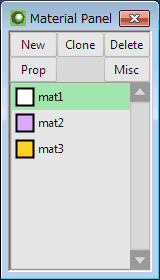
A "current material" is shown in the highlight color.
("mat1" is the current material in the left picture.)
When you  click the name with pressing the Alt key, you can select vertices and faces to which the current material is assigned and you can deselect with pressing the Alt+Ctrl key.
click the name with pressing the Alt key, you can select vertices and faces to which the current material is assigned and you can deselect with pressing the Alt+Ctrl key.
And you can change an order of a material or merge material by  dragging.
dragging.
| New | It creates new material. New material is created under the current object by  clicking the button with Ctrl key. clicking the button with Ctrl key. |
|---|---|
| Clone | It creates a cloned material of the current material. A material is duplicated under the current object by  clicking the button with Ctrl key. clicking the button with Ctrl key. |
| Delete | It deletes the current amterial. The faces attached the deleted material will be changed to the non-material faces. |
| Property | It sets up the material. |
| Parameter |
|
 button.
button.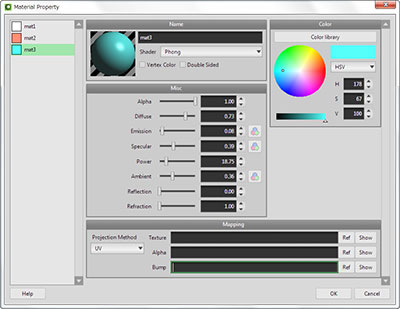
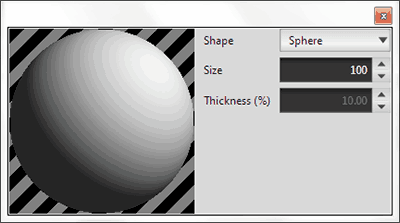
 for Emission, Specular or Ambient is pushed, each component of the RGB color can be changed.
for Emission, Specular or Ambient is pushed, each component of the RGB color can be changed.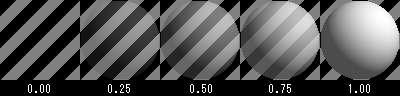
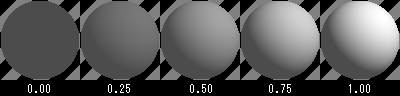
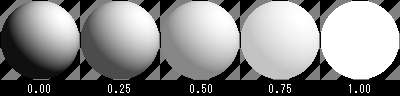
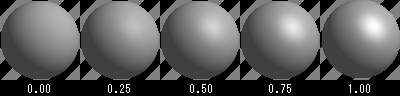
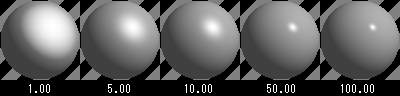
 settings icon in the [View header > Disp > Lighting direction/color].
settings icon in the [View header > Disp > Lighting direction/color].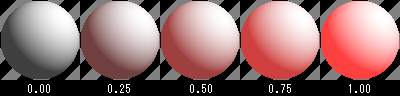
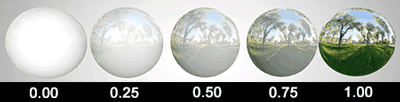
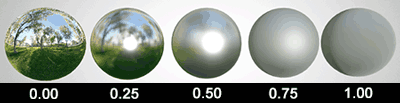
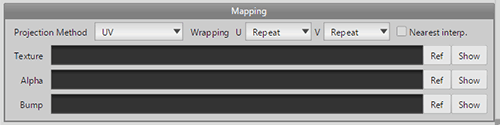
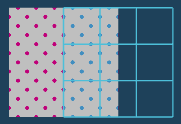

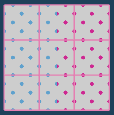
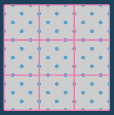
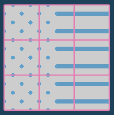
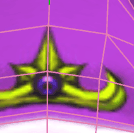
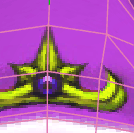
 a right button, you can select a folder shown initially in the dialog.
a right button, you can select a folder shown initially in the dialog.