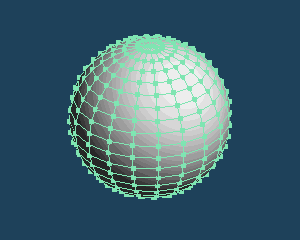
Metasequoia provides several methods to create a shape. For now, you can create a sphere with [Primitive] command here.
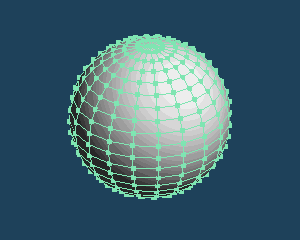
Create a new document. You see the base mesh only in the view.
Select call [Menu > File > New].
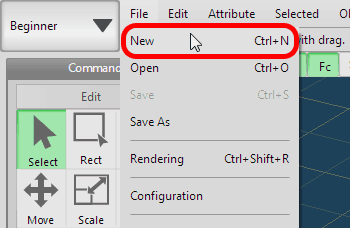
A new document has been created.
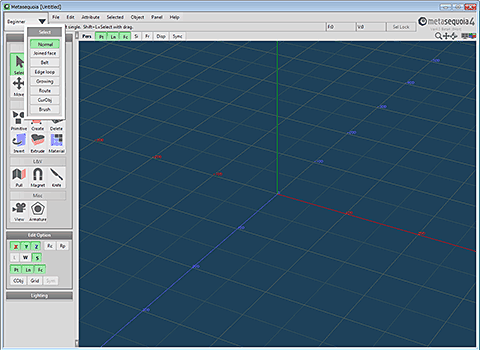
Move the Sub panel by  dragging the edges of the Sub panel title for avoiding overlapping the Command panel.
dragging the edges of the Sub panel title for avoiding overlapping the Command panel.
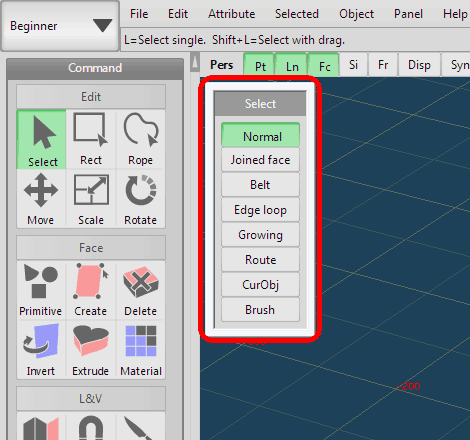
Now it is ready.
 Click [Primitive] command. The container of the Sub panel will be changed from [Select] to [Primitive].
Click [Primitive] command. The container of the Sub panel will be changed from [Select] to [Primitive].
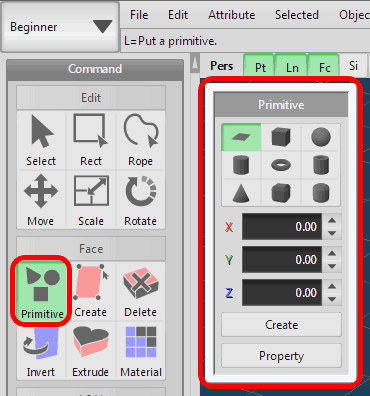
 Click the [Sphere] in the Sub panel.
Click the [Sphere] in the Sub panel.
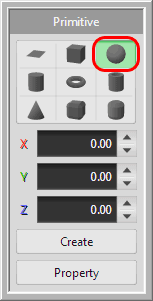
A sphere is shown as wires in the view.
A handle with arrows to the X, Y, and Z direction is displayed at the center of the sphere.
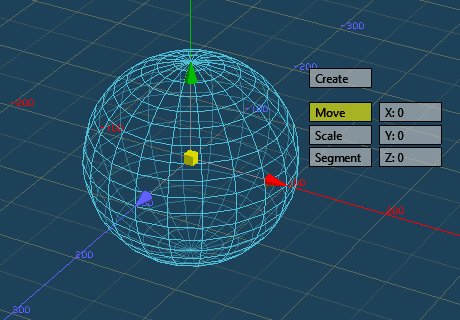
You can move the handle to each X, Y, or Z direction by  dragging the arrow of the handle.
dragging the arrow of the handle.
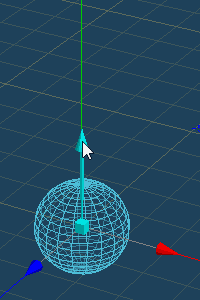 |
 |
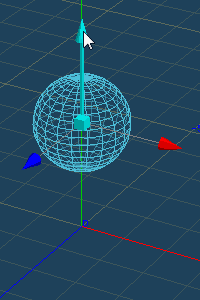 |
| An arrow becomes cyan when a mouse cursor is on it |
Move by dragging |
You can move freely by dragging the center handle (small yellow cube).
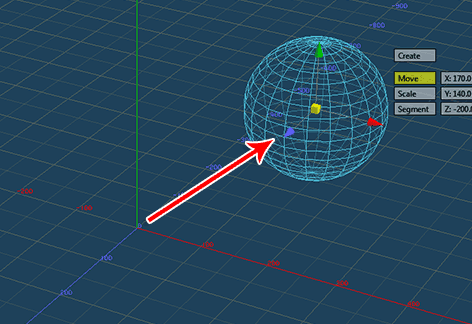
Decide the position, click [Create] in the Sub panel once.
A [Sphere] has been created.
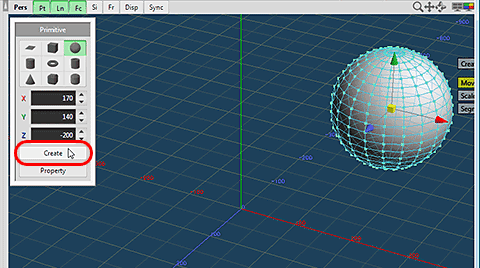
 Click [Select] command, and [Primitive] command will be closed.
Click [Select] command, and [Primitive] command will be closed.
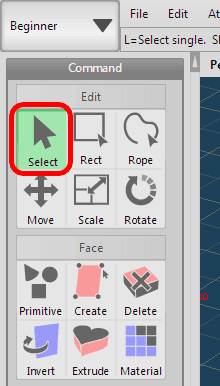
The above is a basic operation for creating a primitive.
There are 9 types of primitives you can easily create with [Primitive] command.
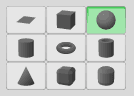
Try each primitive and confirm these shapes.
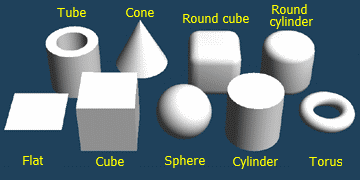
 View operation |
 Components in an object |