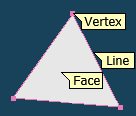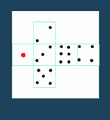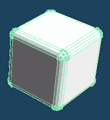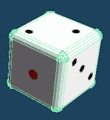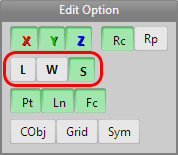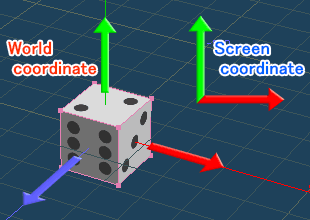Coordinate axes

3D coordinate axis is organized as in the diagram on the right. It is a right-handed coordinate system. X is horizontal, Y is vertical, and Z is into and out of the screen. Notice the color coding: X is red, Y is green, and Z is blue.