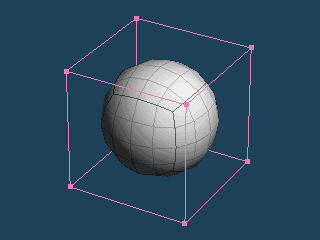
Let's create a patch object by specifying [Patch] to an object.
You can create a smooth surface from rough polygons by a patch.
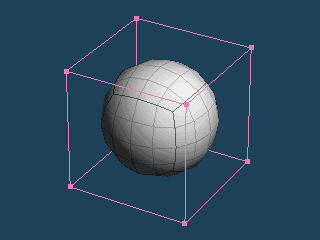
Please create a [New] document.
Let's create a cube by [Primitive] command in the same way as "Create a primitive". You have not to change the size and a position.
Please select [Select] command.
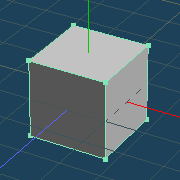
Please  click [Prop] in Object Panel, and Object Property will be opened.
click [Prop] in Object Panel, and Object Property will be opened.
Currently, a type of patch is [Flat].
Here, you select [OpenSubdiv] as a type of a [Patch]. And [Segment] is [4].
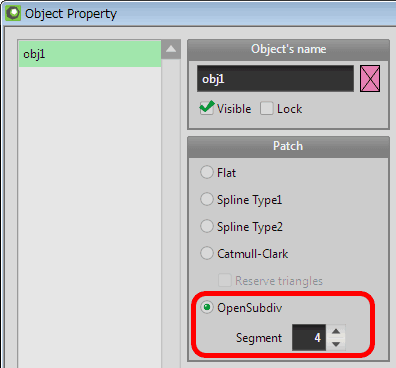
Please push [OK] in Object Property. A patch object by [OpenSubdiv] is displayed.
Please call [Menu > Edit > Unselect all].
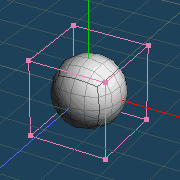
Let's edit the "obj1" and modify the shape.
Select [Extrude] command, and  click [Bevel] in the Sub panel. The [Angle] is [45].
click [Bevel] in the Sub panel. The [Angle] is [45].
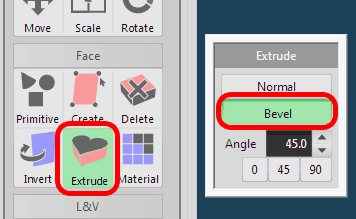
Please  drag the top face of the cube to extrude it. The direction of dragging is right.
drag the top face of the cube to extrude it. The direction of dragging is right.
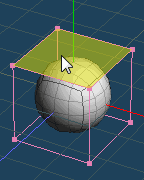 |
 |
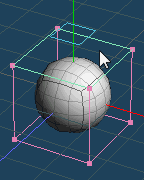 |
 |
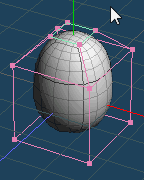 |
| When a mouse cursor is on the top face, it becomes yellow. | Drag to right. | Release a mouse button, and a beveled face is created. |
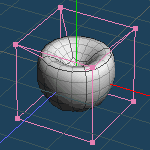
 Click [Normal] in the Sub panel.
Click [Normal] in the Sub panel.
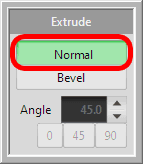
 Drag the top face in the object, and a face will be extruded.
Drag the top face in the object, and a face will be extruded.
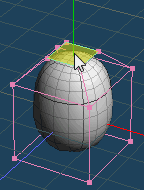 |
 |
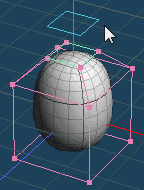 |
 |
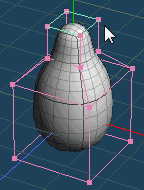 |
| When a mouse cursor is on the top face, it becomes yellow. | Drag to right | Release a mouse button, and an extruded face is created. |
Select [Scale] command.
 Drag the top face in the object to scale it.
Drag the top face in the object to scale it.
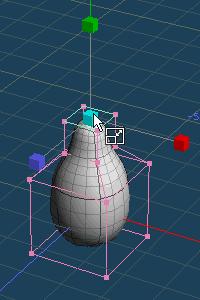 |
 |
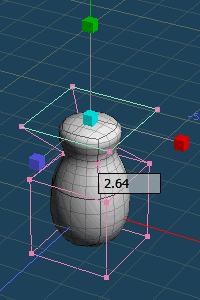 |
| When a mouse cursor is on the center of the handle, it becomes cyan. |
The selected face is scaled by dragging. |
In this way, a patch object can make a modified surface by modifying original vertices and faces.
In the next pane, a gourd will be created by modifying this object more.
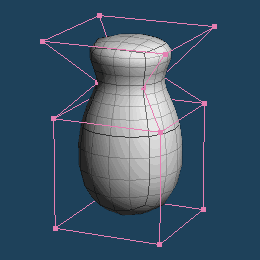
 Create a star Create a star |
 Create a gourd Create a gourd |